If you want to run Android in your pc you are on right place. It also run as other virtual machine, suppose you would run a Linux or Windows virtual machine. You can run any app, games anything like you use on your Android smartphone it's give you Android environment on your PC.
What You Need to Install Android on your PC.
Before you can get started, you need to download both Android-x86 ISO and VirtualBox.
- Install VirtualBox: Download and install VirtualBox if you don’t already have it installed.
- Download Android-x86 ISO: Download latest Android-x86 ISO file from Google Code.
Lets see how to create Android Virtual Machine
Open VirtualBox and click New button to create new virtual machine. Go to the wizard and configure virtual machine with following settings:
OS(Operating System) : Linux 2.6
Memory Size: 512 MB
Hard Drive: 3 GB
Then, power on the new virtual machine and use ISO file which you downloaded. Once Android-x86 ISO file is boot inside virtual machine.
Just follow the steps to configure your Android virtual machine, select installation Android-x86 to harddisk option and press Enter.
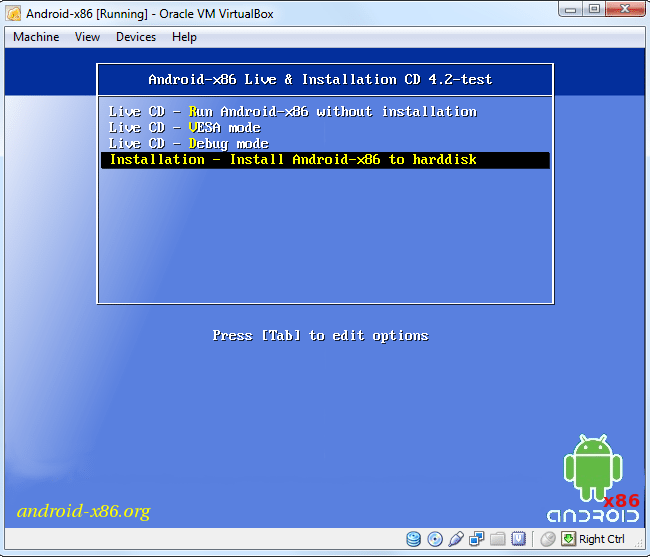
Now we can create a new partition for the Android OS. Select Create/ Modify partitions option and press Enter.
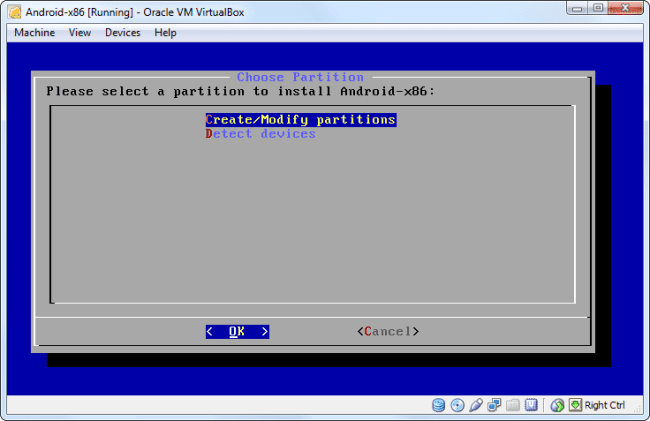
Now you can see wizard like tesdisk data recovery tool, Select new with the arrow keys then hit Enter to create a partition it's a virtual SD card where you install Android OS and run and you can use the free space to store songs, apps and movies Etc.
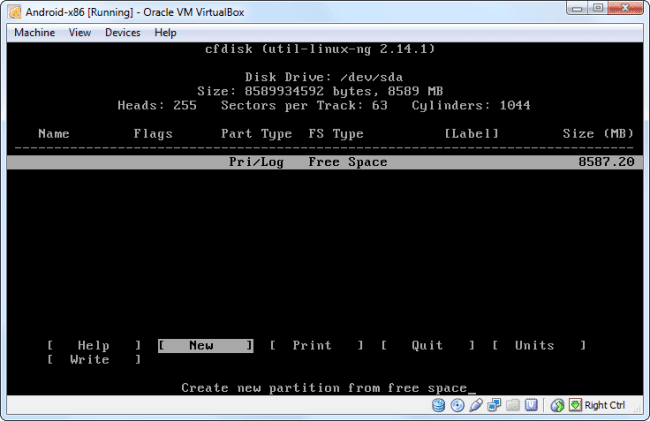
Choose Primary option and press Enter, Enter again to get the size of the virtual disk you created.
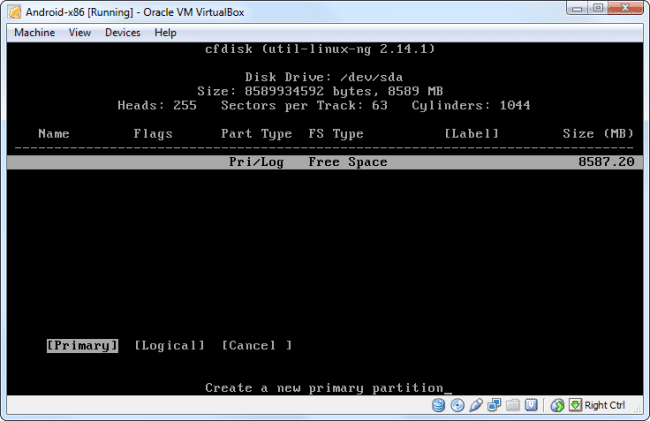
Select Bootable option to make bootable partition, select Write option and press Enter. You will have to type “YES” without quotes and press Enter to confirm.
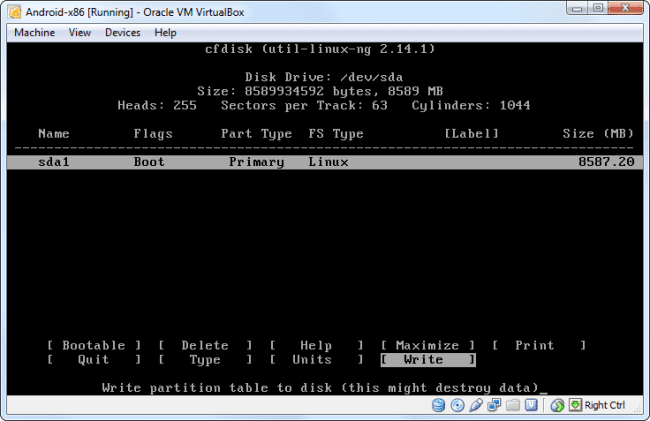
Choose the Quit option and go back to the Choose Partition screen. You will see the sda1 partition you created, Select the partition and press Enter to install Android to it.
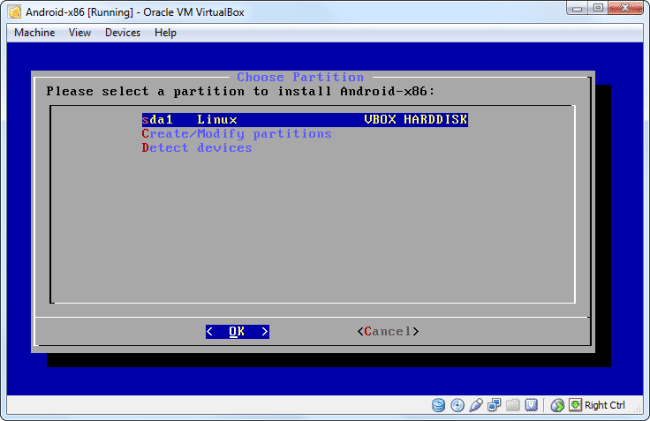
Select the ext3 to format the partition, then select Yes to confirm.
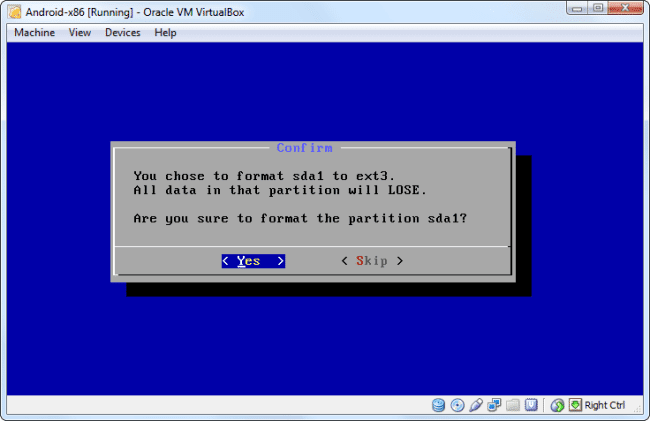
Choose Yes to install the GRUB boot-loader, and then select Yes to install the /system directory as read-write.
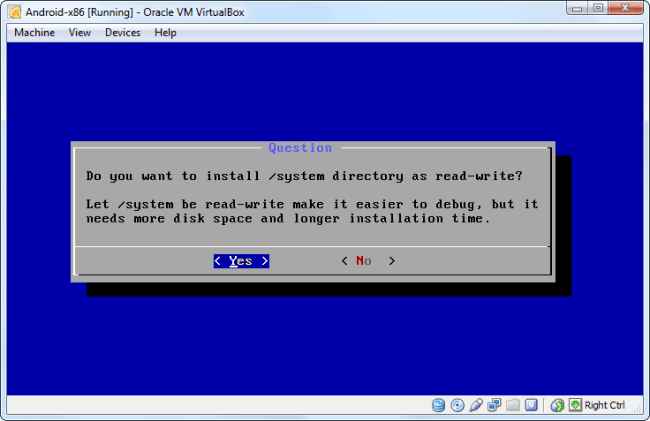
When the steps are done, you can remove the Android-x86 ISO file and restart your virtual machine.
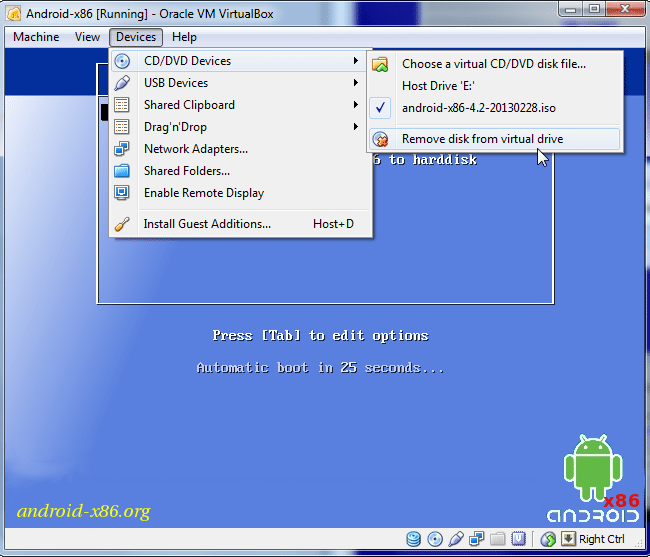
Android should boot-up similar to other operating system in your virtual machine. It's look as Android smartphone or tablet, now you setup the android like Google account, to access the internet in virtual machine use the standard internet connection.
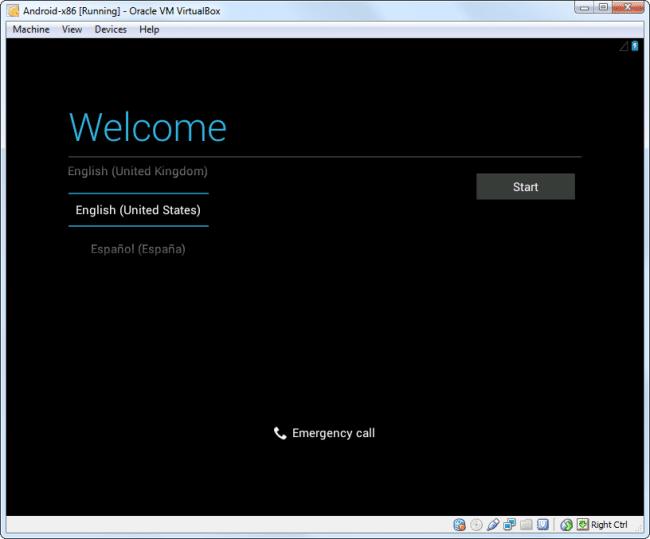
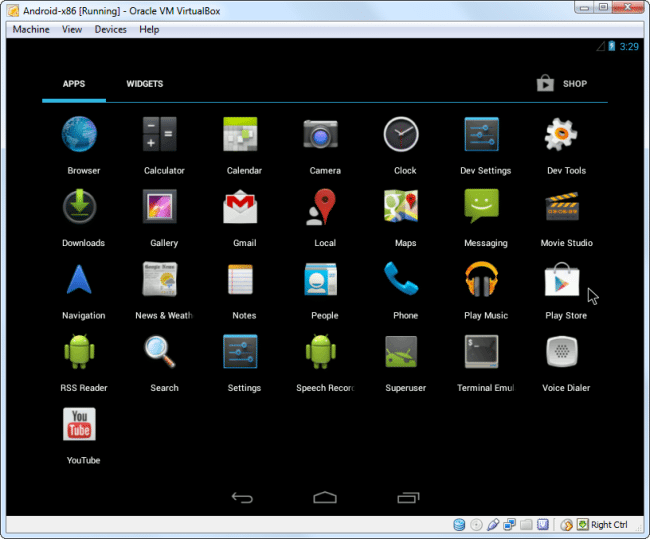
Now you'll see Android environment in front of your eyes, it's really so easy method to use Android in your pc, you can access anything like Google play store to install apps, You can watch YouTube videos, access internet, play games, use social media apps like Facebook, twitter and many more Android app. But this is not the fastest way to run Android apps on your pc you can use the Blue stacks this software allow you to install any android app, games and more you can play Temple Run 2. Hope this tutorial will help you to use android in your PC if you have any question or suggestion you can comment below we can always read the suggestion of the readers to improve the quality and provide more tutorial. If you have another method to use android in PC you can share it below via comment.
Leave a Reply