Internal Server Error is the common error which you probably seen you many times during web surfing,
error is HTTP 500 Internal Server Error. The WordPress common error is Internal Server Error, WordPress newbies in panic at the time of error. Don't panic take deep breath and find the way to remove the internal server error.
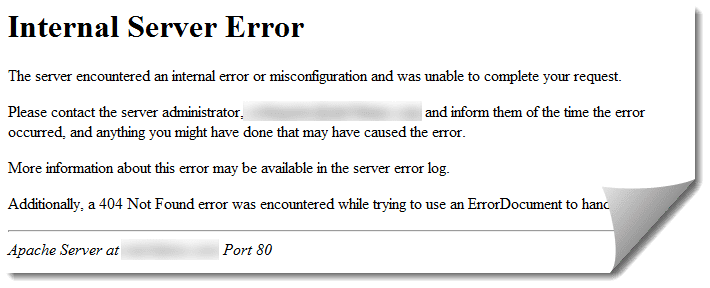
First you need to check why it's happen, it may be because of plugins, WordPress Corrupted Files or .htaccess file
corrupted. We have also see internal server error showing when you trying to access WordPress Dashboard (Wp-admin) but site works fine.
Let discuss how to troubleshoot the internal server error in WordPress.
1. Check Corrupted .htaccess File
The first step during the troubleshooting the internal server error in WordPress is check .htaccess file corrupted or not. How to do that before edit .htaccess file you can copy current .htaccess file or you can rename file .htaccess to .htacces_old. You need to login your server using FTP or Cpanel to remove the .htaccess file. Once you in public_html or htdocs, you will see wp-admin, wp-content, and wp-includes folder. Rename the .htaccess file and refresh your site to check internal error problem fixed. If the problem solved that means the old .htaccess file have some issues. But make sure that you logged in your WordPress site and goto Settings » Permalinks and save the settings. This process will created new .htaccess, which is similar to WordPress default .htaccess file.
In case the .htaccess file method did not work for your site, then you need to check other solution to fix internal server error in WordPress.
- Also Read :- Cheap WordPress Hosting
2. Deactivate All Plugins & Themes
If above solution not work for you, then the issue is because of plugins or themes activated. WordPress allow you to install the plugins, sometimes the combination of plugins are not compatible with each other that make some issues like internal server error. Let move how to deactivate the WordPress plugins using FTP or Cpanel. Once you in public_html then goto wp-content folder and rename plugins folder to plugins_old & same with themes folder themes to themes_old. Then try to loading your site to check the internal server error fixed. If this work for you then login to WordPress admin and try to activate plugin one by one which help you to find the bad plugin which make issues like this.
3. Increasing the PHP Memory Limit
Sometimes internal server error comes if you exhausted PHP memory limit. When you are getting internal server error during the login to your WordPress Dashboard or uploading images, then you need to increase the memory limit.
1. Access your server using FTP & you see wp-admin folder
2. Create a file php.ini & edit file Paste this code : memory=64MB
3. Save the file
This solution works for so may users to fixed the server error. If this works for you it's good but not work, then you can ask to your web hosting company why php limit is exhausted.
- Also Read :- Download SEOPressor
4. Re-uploading WordPress Core Files
If the above solution not work for you, then you can login to server using FTP & delete wp-admin & wp-includes folder. Get new WordPress core files from WordPress official site and re-upload to your server. If any file is corrupted that will repaired during this process.
5. Ask your Hosting Company
If none of above solutions worked for you, then you directly talk to your hosting provider why internal server error shows, never use free web hosting.
These are all solutions to fix the WordPress internal server error. If any of these solutions worked for you, then please let us know in the comments. If any solution works for you and we have missed that in the above article, please comment below. We make sure to keep this article up to date with the help of your advice.
Hello Lalit,
This error is mostly network related and can be fixed by attempting the solutions that you have listed above. Sometimes, registry entries related with the network settings and browser data may also cause this error in certain cases. Corrupted files in the browser cache and stored internet files may often lead to this problem too.
Thanks for amazing tutorial help me lot
Welcome amit 🙂
I am very grateful for this enlightening article. I am new to this issue, but for me it elucidated several questions. Congratulations on your knowledge on the subject. Thank you very much.
Nice article Lalit Suryan, You shared a valuable post about Internal Server error. I really your this article. It’s easy to understand this summery with this article.
Hey Lalit Suryan,
nice article. Thanx for sharing with us
Hi,
Thanks for sharing this wonderful article with us. Keep doing the great work.
Aditya Aggarwal recently posted..UP Board ( Board of High School and Intermediate Education Uttar Pradesh)