Windows 8.1 is released on 16 October 2013, today windows 8.1 free upgrade is available now. We all are waiting 8.1 final version. In this guide i will show you how to upgrade windows 8 to 8.1. I got so many mails from Geekworldnews lover they ask me how to upgrade windows 8 to 8.1 free, i am not talking about unofficial upgrade it's a official free upgrade offer only for windows 8 genuine user's.
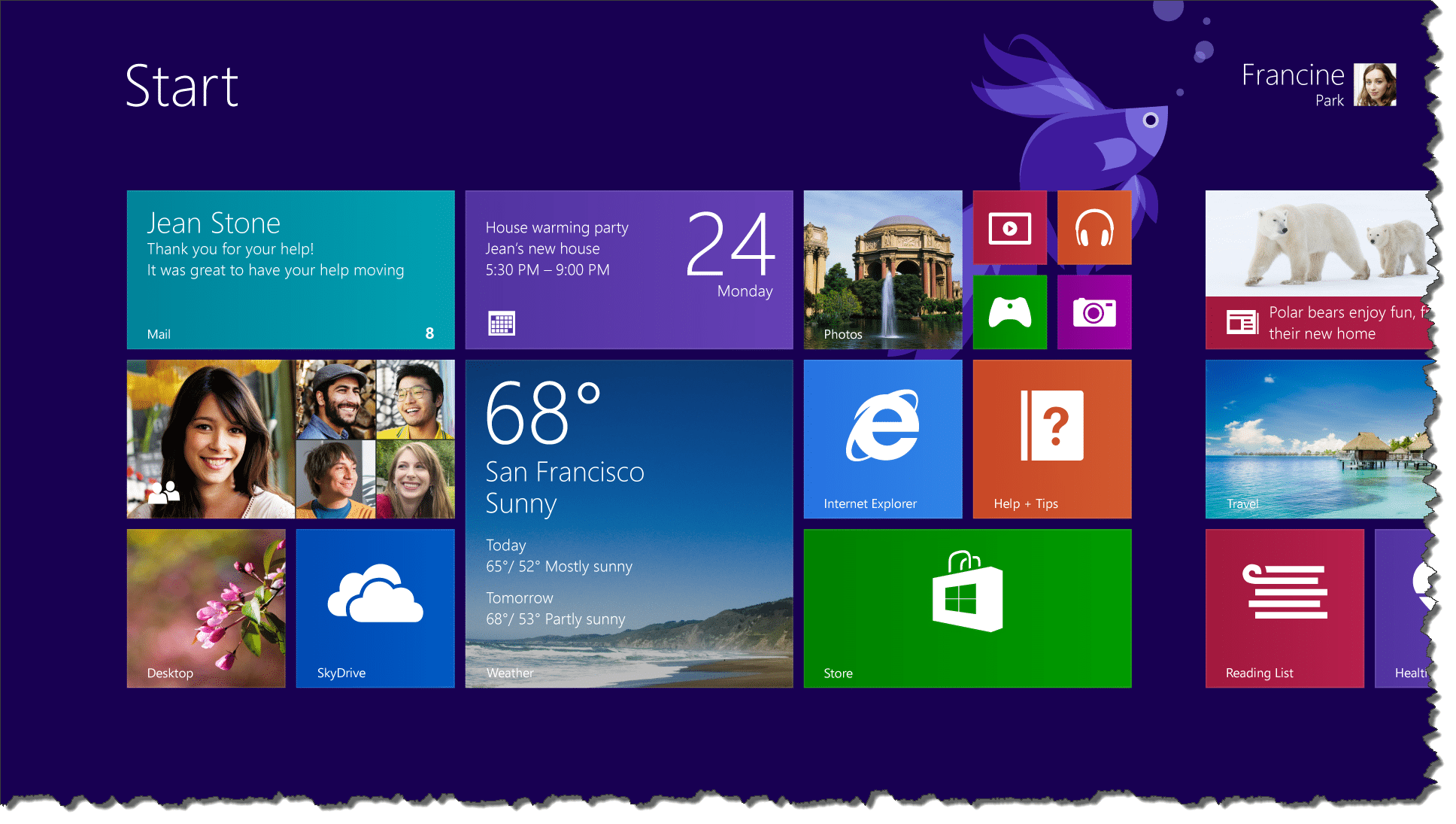
Why upgrade windows 8 to 8.1
[list icon=”icon: check” icon_color=”#5aca10″]- Boot Desktop it boot like windows 7 mean when you boot you will see desktop screen not start menu.
- Fast Search in windows 8 some times hangs when we search something but in windows 8.1 it's to fast as compare to windows 8.
- Latest Explorer 11 it improved compare to version 10.
- Boot fast than windows 8 it take few seconds.
- Windows Store is also upgraded in windows 8.1 now Microsoft may beat android in 2014.
- Start button is back in windows 8.1 which is not in windows 8.
So the following reasons you can upgrade your pc from windows 7 to windows 8 or windows 8 to 8.1 free.
How to upgrade windows 8 to 8.1 free
[note radius=”5″]Before upgrade you can check system requirements first then once you check the details continue with this link Get the free update now if link not working you can directly goto windows store but before proceed take windows 8 backup your all files.[/note]Now follow step by step guide to update windows 8.1 from windows 8
1. Windows 8.1 Upgrade Assistant to check compatibility report .
2. Start & goto windows store, windows 8.1 free upgrade offer featured in store click on it.
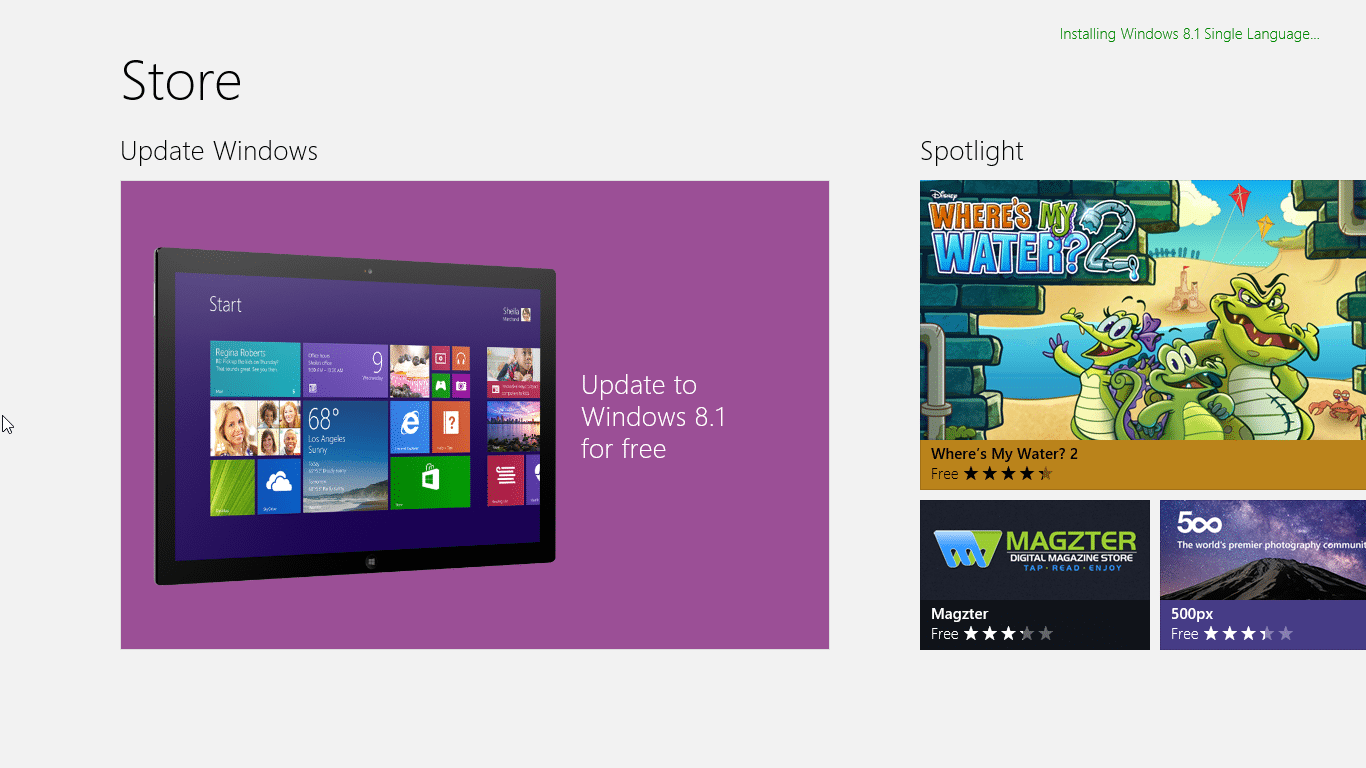
3. Download button featured left side in blue color click & start now wait until the windows 8.1 is downloaded.

4. You can use your PC till the windows update download & install in the background, when the task are completed your PC needs to restart.
- Also Read:- Windows 8 blue screen fix
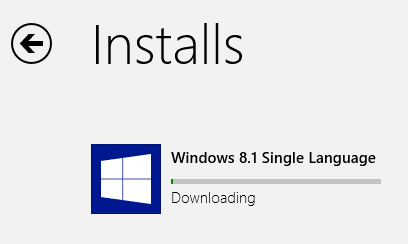
5. When first phase is completed you will see your PC need to restart it will give you 15 minutes to save your work. Once you saved your data click on restart now.
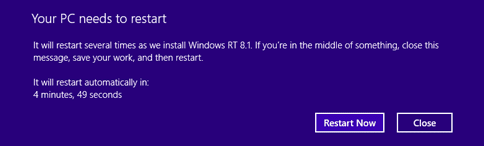
6. Make sure you can save your data because once you click on restart it take an hour to complete update your pc.
- Tutorial:- update windows 7 to windows 8
7. Choose your Setting when pc finishes restarting you need to accept license term to continue.
8. Click on Express settings you can change the settings later, if you want to customize setting click on customize it's upto you.
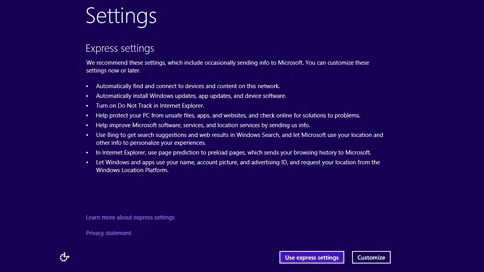
9. After setting you need to login your pc with Microsoft account, if you not have account create new. You also have option to sign in with local account, click on create new account & Continue using my existing account.
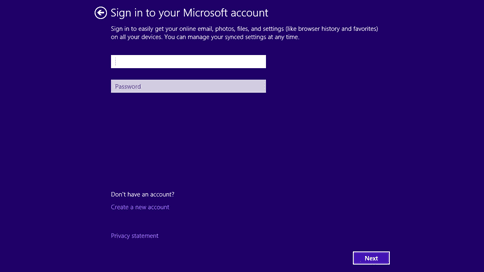
Final update completed Now you are Welcome to New Windows 8.1 PC Start screen will appear. I hope this windows 8.1 update guide will help you to upgrade your windows 8 pc free. If you have any question about windows 8 update comment below. We can take care your question & try to solve your update issue. If you find important or think this guide is helpful please share with your friends & social media.
Quite an informative post!
Thank you for sharing!:)
Thanks nikhil for comment let see how windows 8.1 change our pc experience.
Nice Info which you have provided here. I like these types of an interesting topic. Keep it up
Praveen recently posted..Microsoft Account Email Login Forget Password