It's been almost a year since Windows 8 was officially unveiled for public use. After widespread success of Windows 7, much was expected from Windows 8 and to some extent, it has delivered so. Apart from an improved, stylish Metro interface, Windows 8 has definitely something to offer on the security front. In this article, we are going to shed some light on some of the inbuilt features of this deceptive yet lovely operating system that might help you.
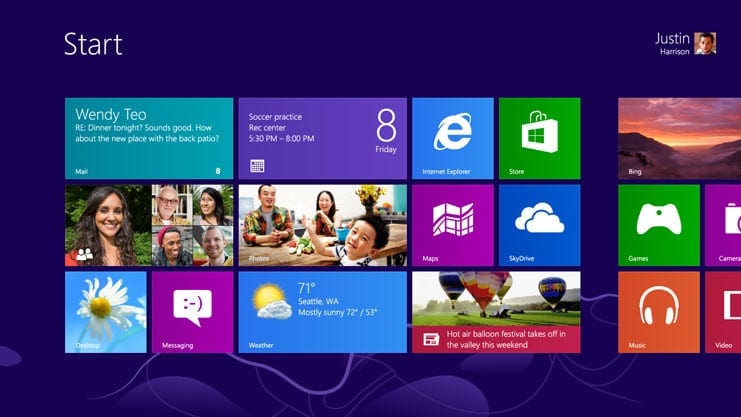
1) Storage Spaces
Windows 8 has added a feature termed as “Storage Spaces”. As the name suggests, it allows efficient storage of data at a centralized location and prevents loss of data due to events like disk failure.
In a nutshell, this feature simply allows grouping different types of disks into a storage pool. Storage spaces can then be created on this storage pool. The physical disks can be of any type, ranging from internal SATA disks to external disks to USB drives, and any size. The main reason for all this grouping up of all the physical disks into one logical drive is uniform access to data for the users and at the same time, allowing for data redundancy in the background. Windows give you the option of creating 2 way mirroring policy or 3 way mirroring policy for the purpose of data redundancy. In this way, even if one of your drive fails, still you can get your hands on another replicated piece of same data stored somewhere on another disk.
2) Secure Boot
UEFI (The Unified Extensible Firmware Interface) , is a boot system that is designed to replace the traditional boot system. Secure Boot is a unique feature in UEFI that prevents malwares to run at system startup. You might have often heard of viruses that get loaded in boot sector and runs automatically each time your system boots up. Secure Boot verifies each of the applications that load during boot time from a predefined list of safe applications, thus disabling unsafe applications from loading up.
3) Microsoft Account
Windows 8 does allow you to log into the system using Microsoft account. This setting allows you to automatically save your Windows settings & preferences to Microsoft cloud service and this way you can log into from another system via your Microsoft account and still get the feel of your desktop.
However, the thing to consider is: What if your Microsoft account is compromised? The intruder may log in to your account from another system and access your synced data. Thus, keeping a robust password for your Microsoft account is the key. Use a combination of alphabets, letters and special symbols as your password. And not to mention, don't keep your passwords for different accounts – same.
4) BitLocker
It's a built-in encryption utility provided by Windows 8, which allows not only your files and folders to be encrypted but also the whole of your disk drives. You can use another feature termed as “BitLocker To Go”, which allows you to encrypt the contents of your portable disk drives. As we know that these small, portable flash drives are more susceptible to getting lost and thus they might lead into wrong hands. BitLocker allows you to encrypt whole of your flash drive. You will be prompted to enter a password, which you set when you encrypted the drive the first time, when you try to access the flash drive's content.
Leave a Reply